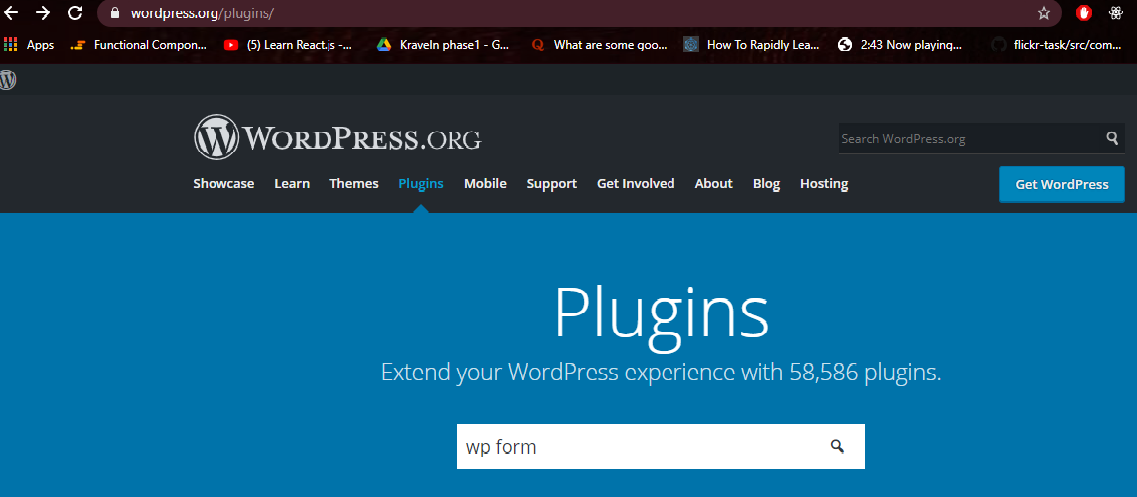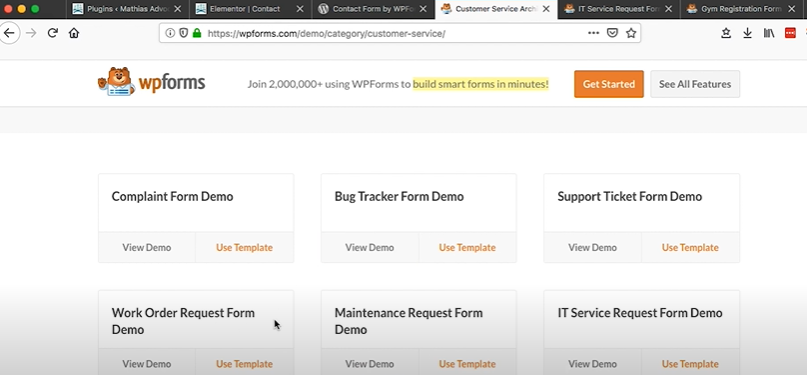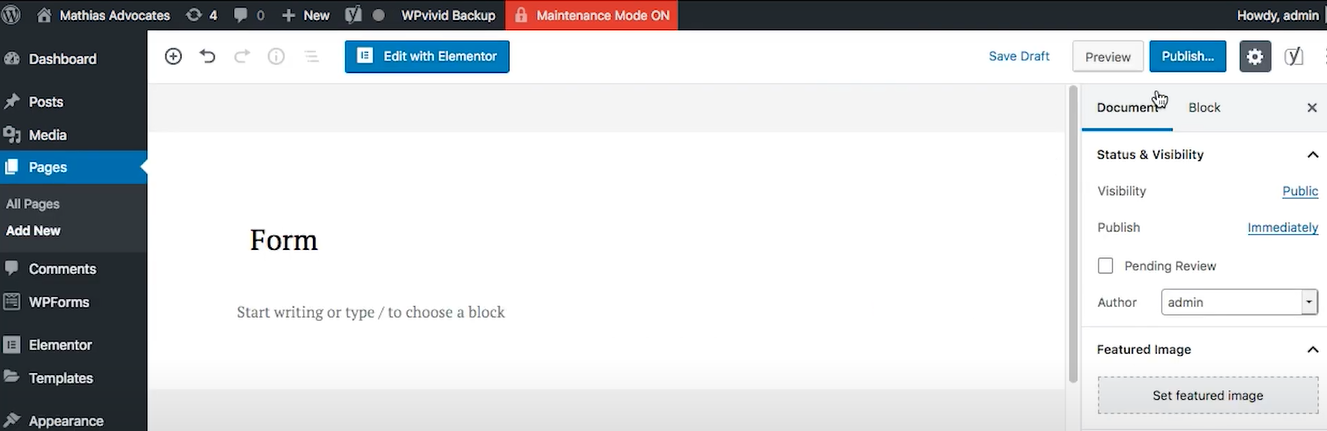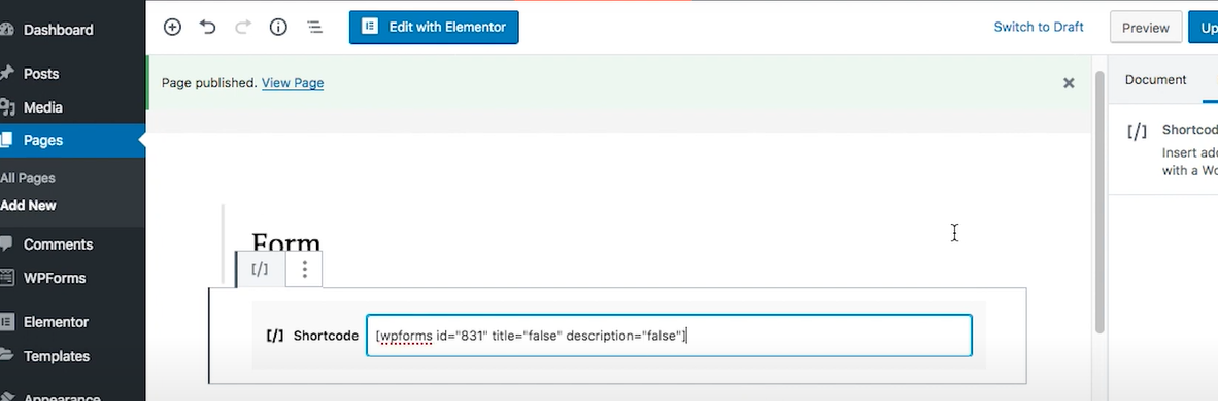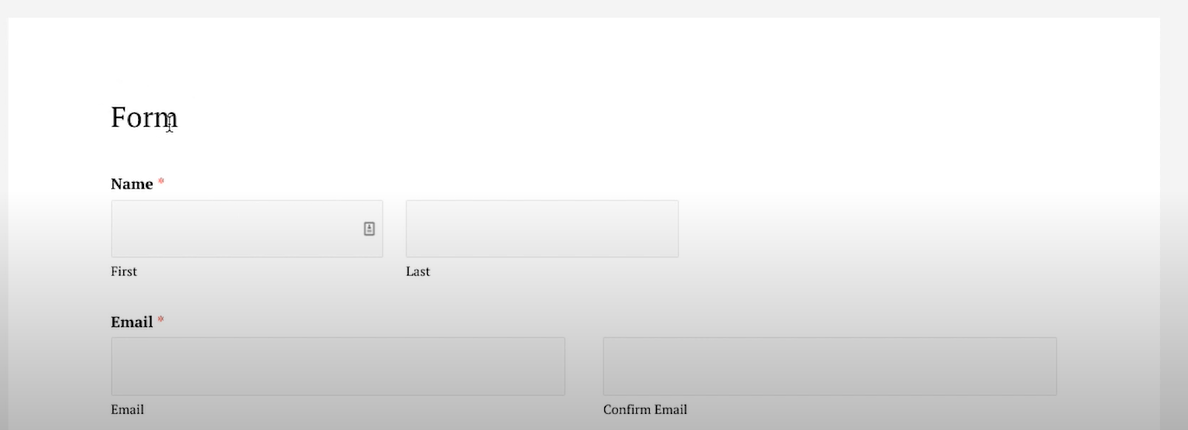The WordPress vs WP Engine conflict has escalated into a significant controversy within the tech community, involving trademark disputes and accusations of unethical practices. The drama began when Matt Mullenweg, co-founder of WordPress and CEO of Automattic, publicly criticized WP Engine, labeling it a “cancer to WordPress.” He accused the hosting provider of disabling crucial features like post-revision tracking to cut costs, which he argued undermines user data protection.
The ongoing conflict between WordPress and WP Engine has become a significant topic in the tech community, impacting millions of users worldwide. This article outlines the timeline of events leading to the current situation, focusing on key developments and their implications for the WordPress ecosystem.
Timeline of Events for WordPress vs Wp Engine
September 21, 2024
- Matt Mullenweg’s Accusation: Matt Mullenweg, co-founder of WordPress and CEO of Automattic, publicly labeled WP Engine as a “cancer” to the WordPress community. He criticized the hosting provider for disabling essential features like revision history, claiming it compromised user data protection and was a cost-saving measure by WP Engine.
September 23, 2024
- Cease-and-Desist Letters: In response to Mullenweg’s comments, WP Engine issued a cease-and-desist letter, alleging that Mullenweg threatened them with severe actions unless they paid a significant percentage of their revenue for a trademark license. WP Engine claimed that their use of the “WP” brand fell under fair use protections.
September 25, 2024
- Official Ban on WP Engine: WordPress.org banned WP Engine from accessing its resources, affecting users’ ability to update plugins and themes. This ban left many websites vulnerable to security risks due to outdated software. Mullenweg justified this action by stating that WP Engine was trying to control the WordPress experience without contributing back to the community.
September 26-27, 2024
- Community Backlash: The ban sparked widespread criticism within the WordPress community. Many users expressed concerns about the implications for their websites and questioned Mullenweg’s authority in enforcing such measures. WP Engine accused Mullenweg of abusing his influence over WordPress to disrupt their operations.
September 28, 2024
- Temporary Reprieve Announced: In light of user frustrations, Mullenweg announced a temporary lifting of the ban until October 1, allowing WP Engine customers access to updates. He acknowledged the negative impact on users stemming from corporate decisions made by WP Engine’s investors.
Key Issues at Stake in the WordPress vs Wp Engine Saga
Trademark Disputes
The core issue revolves around trademark usage. Automattic has accused WP Engine of misleading branding that confuses users about its relationship with WordPress. The WordPress Foundation has updated its trademark policies to clarify these points, emphasizing that while “WP” isn’t trademark-protected, its use must not mislead consumers into thinking it is officially associated with WordPress.
Community Impact
The conflict raises concerns about the future of open-source contributions in the WordPress ecosystem. Many developers fear that strict trademark enforcement could stifle innovation and collaboration within the community. Discussions about potential forks of WordPress have emerged as some members express disillusionment with how the situation is being handled.
Legal Ramifications
While cease-and-desist letters have been exchanged, no formal legal action has been initiated yet. However, if either party pursues litigation, it could lead to a prolonged legal battle that might further disrupt services for users relying on both platforms.
Conclusion
The ongoing WordPress vs WP Engine dispute highlights critical issues surrounding trademark enforcement, community collaboration, and the responsibilities of commercial entities within open-source ecosystems. As tensions continue to rise, both parties will need to navigate these challenges carefully to avoid long-term damage to their reputations and user trust.

![[Live] WordPress vs WP Engine: 5 Exclusive updates of Tensions and Trademark Disputes Wordpress vs Wp engine Saga](https://spanrig.com/wp-content/uploads/Wordpress-vs-Wpengine-Saga.png)